Navigating the Main Dashboard
The Main Dashboard of dock'd serves as the central hub for accessing all the features and functionalities of the software. It is designed to provide a comprehensive overview of your projects, tasks, and workflows at a glance.
Accessing the Dashboard
Upon logging into dock'd, you will be directly taken to the Main Dashboard, serving as your primary hub for system navigation and information overview. As you explore various features within the system, you can easily and conveniently return to the Main Dashboard at any moment. To do so, simply click on the 'Home' or 'Dashboard' icon located in the main navigation menu. This ensures that you always have quick and straightforward access to the dashboard, regardless of where you are in the system.
Dashboard Layout and Features
Main Navigation Menu: This is usually located at the top or side of the dashboard and provides quick access to various sections of the system, including rosters, service agreements, financial management, user accounts, and reports.
Overview Widgets: These are small windows or sections on the dashboard that display quick summaries of important data, such as upcoming appointments, recent activity, budget summaries, and alerts for high or low service agreement balances.
Real-Time Alerts and Notifications: A dedicated area for alerts and notifications to keep users informed about urgent matters, such as shift changes, new messages, system updates, or compliance reminders.
Calendar or Schedule View: An integrated calendar showing upcoming events, shifts, or deadlines, allowing users to have a quick glance at their schedule.
Task Lists or To-Do’s: A section for managing tasks or to-do lists, which can be particularly useful for administrative staff in tracking daily responsibilities or action items.
Performance Metrics and Graphs: Graphical representations of key performance indicators, such as service utilization rates, financial metrics, or client satisfaction scores.
Quick Links or Shortcuts: Customizable shortcuts to frequently used features or sections of the system, designed to save time and enhance efficiency.
Client or Participant Overview: For those directly managing care, a summary view of client or participant details, including upcoming services, recent interactions, and any notes or alerts specific to individual care plans.
Search Functionality: A search bar to quickly find specific data or navigate to different parts of the system.
User Profile and Settings: Access to user account settings, where users can manage their profile, change passwords, or adjust system settings according to their preferences.
Resource Access: Links or buttons to access training materials, support documentation, or contact support services.
The dock'd dashboard is typically customisable, allowing users to arrange or prioritise features based on their role and preferences. This level of customization ensures that each user’s dashboard is tailored to display the most relevant and useful information for their specific job functions within the NDIS service provider organisation.